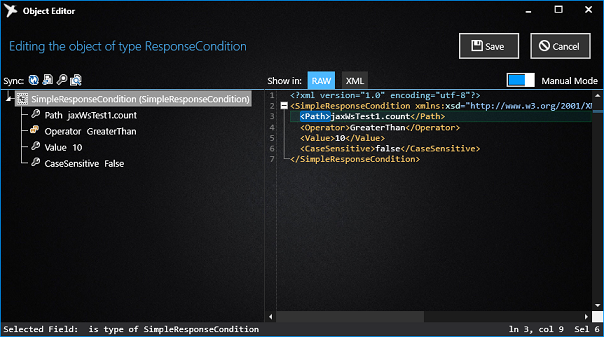Conditional reply |
To avoid changing replies of the simulated service every time, it is recommended to set multiple replies and let the program to determine which message to reply.
To configure multiple replies, click on ADD RESPONSE button to add one or more possible responses.
Each response is independent, you can set normal reply or error reply. If no condition meets, the Default response will be returned. |
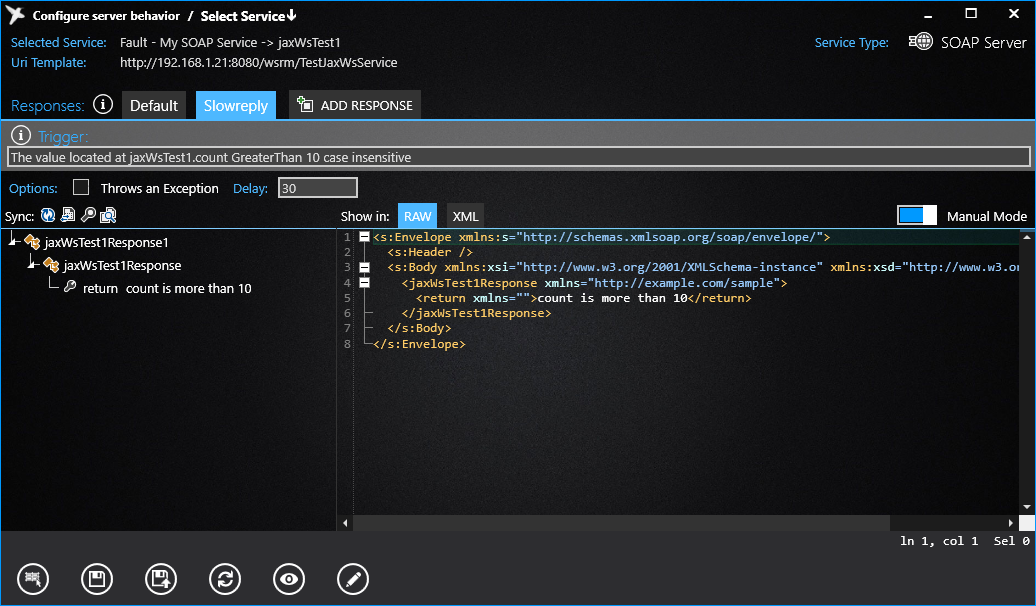
Trigger is the condition to determine on received Request message. When Hummingbird receives a message, it will check if the condition meet. In above example, Showreply response will be selected if the request count property is greater than 10.
Default response does not have a trigger. |
View request object
To set conditions for trigger, you need at first understand the structure of received object. To view the structure of received message, click on View Request button on the status bar. This button has this icon 
Once opened, you can edit the request object as you will and copy the Path to the clipboard that will be used to evaluate conditions.

Edit the trigger
To edit the trigger, click on the button Edit Trigger on the status bar on the bottom, with icon  Then edit the trigger as editing any other objects.
Then edit the trigger as editing any other objects.