Register HTTP Port for Simulation |
When a service simulation starts, the system will register a HTTP Port and redirects the HTTP traffics of this port to Hummingbird Test Framework.
In Windows 7 and higher, TCP Port registration is reserved to administrator. When service simulation starts for the first time, an UAC window will appear. You must have administrator rights to pass it.
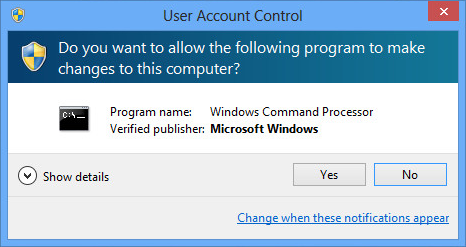
When your account is part of Administrators, a following windows will be shown when services simulation starts for the first time.
You can press Yes to accept the registration. To avoid security issues, Before click Yes button on UAC, make sure that the running script is RegisterHttpPort.bat from Hummingbird installation folder. Detailed information can be seen by clicking the link Show details
Without Administrator rights, you must enter a username and password of an administrator account. In an enterprise environment, contact your IT Department and ask them to register ports for you.
Once port is registered, you don't need administrator rights anymore: Port registration is only necessary for the first time when a virtual server starts. No UAC pop-up again until the TCP Port for the virtual server is changed.
HTTP Port can be registered manually via a command line instruction. If you are an Administrator of the testing machine, you could run the following command line to register the HTTP port for HTTP Server and SOAP Server:
1REM Replace [PORT] with the HTTP Port to register, i.e: 8080 2REM Replace [USER] with the account name who will running hummingbird for simulation. set [USER] to everyone will allow anyone run service simulation on the port [PORT] 3netsh.exe http add urlacl url=http://+:[PORT]/ user=[USER]