Transaction History |
Transaction History shows all recent incoming or outgoing message. Outgoing messages are sent from Hummingbird to your application under test, while Incoming message are received by service simulation of Hummingbird, They are usually sent by application under test.
Unlike other test tools, messages in transaction history are stored permanently. Messages can be used as proof of test at certain moment, and can be reviewed later.
Please note that messages stored in transaction history uses your memory. To optimize performance of the tool, the number of stored messages are limited: When maximum number of messages are reached, oldest messages will be purged. According to the work load and your machine configuration, you should set a suitable value for stored transaction history.
Open a message
Double Click a message will open it in Message Viewer, you can review Request and Response text.
Rename a message
Rename message gives the possibility to tag the message according to the situation. For example, a request sent to application under test, but the response it not expected. This message can be tagged as Bug with its number.
To rename a message, right click on a message and choose Rename this message
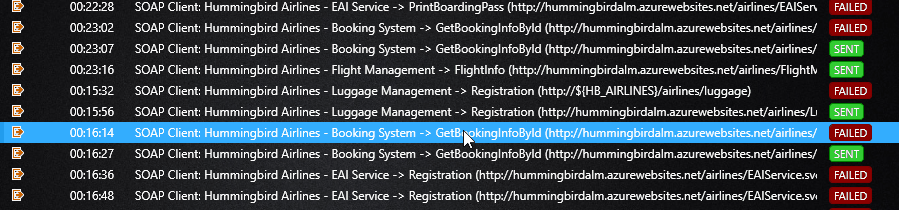
View message in object editor
Large XML and JSON documents are not easy to view, these messages can be reviewed in object mode. To view a message in object editor, right click on a message and choose Show request as object or Show response as object. Message will be shown in a Object-Model editor.
Search text in message
Click on  icon to activate the search function in order to text in Title, Request Message or Response message. Matched message will be highlighted and can be selected via PREVIOUS and NEXT button in the search panel.
icon to activate the search function in order to text in Title, Request Message or Response message. Matched message will be highlighted and can be selected via PREVIOUS and NEXT button in the search panel.
